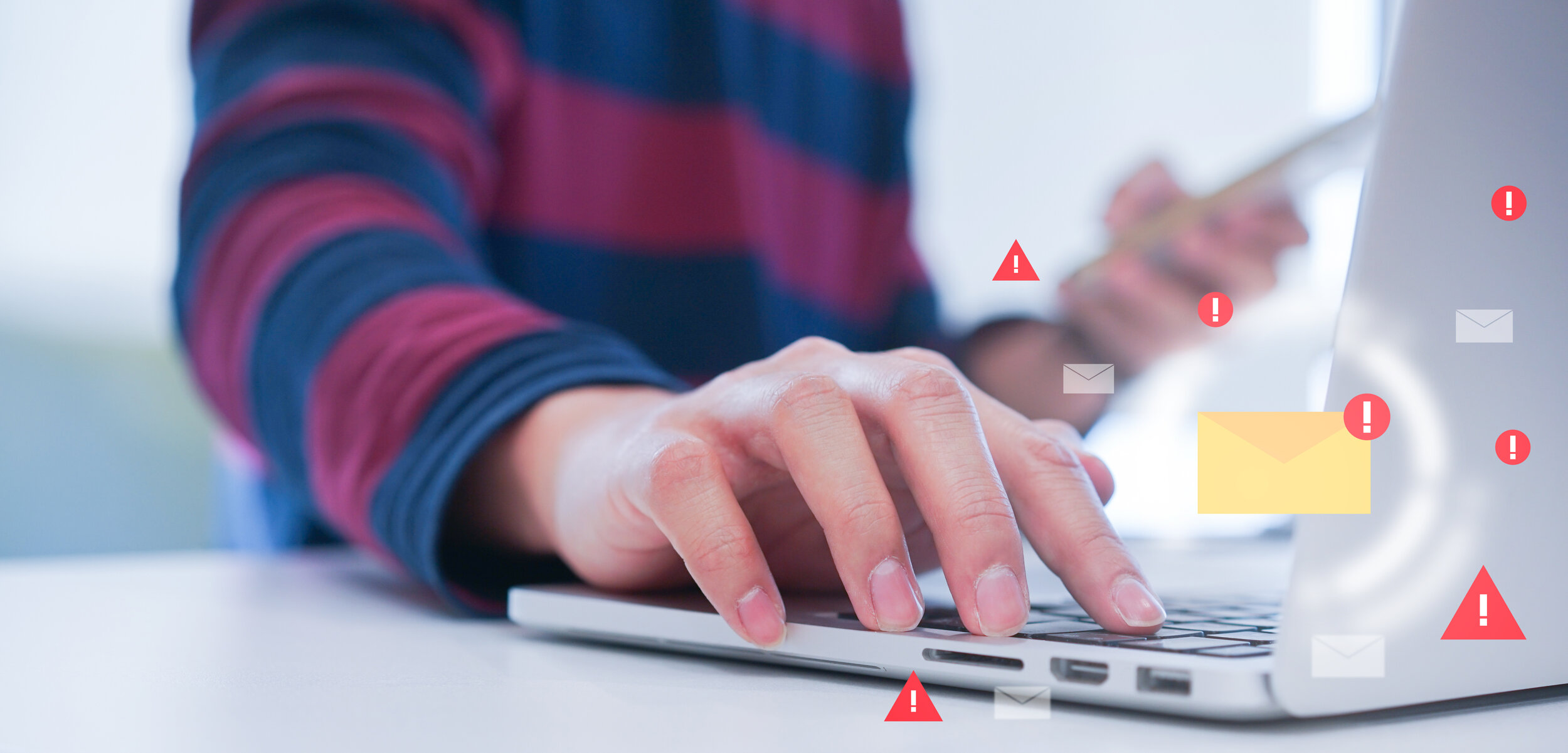Sign in to your work or school account using your two-step verification method
The purpose of this article is to walk through a typical sign-in experience.
What will your sign-in experience be?
Your sign-in experience differs depending on what you choose to use as your second factor: a phone call, an authentication app, or texts.
Sign in Options:
Sign in with a phone call
Sign in with a text message
Sign in with the Microsoft Authenticator app ( NDX Recommends this method) ( this can be found in your phones App store)
Please note: for your phone app and server you will be asked to do this the first time, and only there after if you change your password.
Should you sign in with a web browser to view your mail you will be prompted each time to authenticate.
Step 1:
On a laptop or desktop computer, go to: https://www.office.com/
Sign in with your email address and password
Step 2:
Select the authentication method, most users select Text message or Authentication App
Sign In Detailed steps:
Sign in with a phone call:
The following information describes the two-step verification experience with a call to your mobile or office phone.
Sign in to an application or service such as Microsoft 365 using your username and password.
Microsoft calls you.
Answer the phone and press the # key.
2. Sign in with a text message:
The following information describes the two-step verification experience with a text message to your mobile phone:
Sign in to an application or service such as Microsoft 365 using your username and password.
Microsoft sends you a text message that contains a verification code.
Enter the code in the box provided on the sign-in page.
3. Sign in with the Microsoft Authenticator app: (must first be installed on your phone before proceeding.)
Android Google Play Store
iPhone Apple Store
The following information describes the experience of using the Microsoft Authenticator app for two-step verifications. There are two different ways to use the app. You can receive push notifications on your device, or you can open the app to get a verification code.
To sign in with a notification from the Microsoft Authenticator app
Sign in to an application or service such as Microsoft 365 using your username and password.
Microsoft sends a notification to the Microsoft Authenticator app on your device.
Open the notification on your phone and select the Verify key. If your company requires a PIN, enter it here. You should now be signed in.
To sign in using a verification code with the Microsoft Authenticator app
If you use the Microsoft Authenticator app to get verification codes, then when you open the app you see a number under your account name. This number changes every 30 seconds so that you don't use the same number twice. When you're asked for a verification code, open the app and use whatever number is currently displayed.
Sign in to an application or service such as Microsoft 365 using your username and password.
Microsoft prompts you for a verification code.
Open the Microsoft Authenticator app on your phone and enter the code in the box where you are signing in.
Set up multi-factor authentication with a mobile device in Microsoft 365 Business VIDEO
Microsoft 365 sign-in for multi-factor authentication
How To Mark Outlook Email As Not Junk
Stop good emails from going to Junk in Outlook
OPTION I
Mark Email as Not Junk in Outlook
To ensure they are put in your Inbox:
STEP 1
Click on your Junk Email folder.
Then right-click the message labeled as Junk
Select Junk >> Not Junk from the context menu.
STEP 2
The Mark as Not Junk box comes up.
Check Always Trust email From user@email.com.
Click OK
The message will be moved to your Inbox and won’t be blocked as Junk again.
OPTION II
Add Contacts in Outlook to Safe Senders List
STEP 1
Open Outlook and click the Home tab. Then click the Junk button and select Junk E-mail Options.
STEP 2
Junk E-mail Options comes up.
Click the Safe Senders tab
The Add button
Type in the trusted domain or email address
and click OK.
The BYOD Workplace
BYOD Workplace
In today’s always-connected world, the time-honored separation of work and personal time is quickly disappearing. Mobile devices such as laptops, netbooks, tablets, and smartphones have fundamentally changed how all of us live and work. With work no longer confined to a physical office space, or limited to traditional business hours, we’ve created an increasingly mobile and dispersed workforce capable of working anywhere at anytime. 3 out of 5 workers today no longer believe an office presence is necessary for a productive day’s work.
Transferring IT hardware and equipment expenses to employees can save SMBs significant money. A study conducted by Cisco’s Internet Business Solutions projected that U.S. companies utilizing BYOD can save up to $3,150 per employee each year.
With some SMBs it’s no longer a question of what devices employees use and when they use them. Rather, businesses are looking at how to leverage the latest technologies so that employees can be more productive and efficient, even when they aren’t in the office. With this change in attitude comes new challenges: Both business and IT leaders will face new questions about security, productivity, infrastructure, and staff training.
According to Gartner analysts, more than half of organizations today already allow their employees to use third-party devices for work. While 80% of companies surveyed by Dell trust their employees in terms of device security, just 2% trust them completely.
A Managed IT Service Provider can provide a Mobile Device Management (MDM) Solution. The MDM solutions are a cost-effective means to ensure that any mobile device accessing their network is identified, controlled, and monitored.
This method of centralized management makes it easy to configure devices for enterprise access, stipulates password policy and encryption settings, locates and remotely clears and locks any lost or stolen device, automates security updates, and proactively identifies and resolves device or app issues.
Value of Managed IT Services for SMBs
Benefits of Managed IT Services
In today’s business environment a challenge of SMBs is to maintain and implement Information Technology solutions, both the budgetary and service level while leverage technology to improve productivity and enhance the way they do business.
With IT complexity, maintaining backups, patches, updates, and security, and minimizing business disruptions a SMB can become overwhelmed and if these important tasked are ignored, it could lead to lost of revenue or worse.
Here’s a look at a few ways Managed IT Services provides benefits to organizations:
Managed Services provides a predictable monthly cost, so no matter the level of support needed each month the budget remains the same, the predictable budget eliminates unanticipated labor costs, and maintains the budget.
SMBs need flexibility to scale with the growth of the business whether you are adding employees or scaling back employees the Managed IT services monthly budget is flexible to change with your business IT requirements ensuring you are never over paying for the services needed.
As a SMB, having a trusted technology partner providing full service technology and support needs from VOIP systems, Website, Network Infrastructure, Back Office Systems, POS (Point of Sale), Network Security and Help Desk Support eliminates the costly business mistakes of implementing to much technology or not enough.
Bottom line, SMBs realize lower Total Cost of Ownership and higher Return on Investment by outsourcing IT services to a Managed Service Provider and enables you to focus on growing your business.