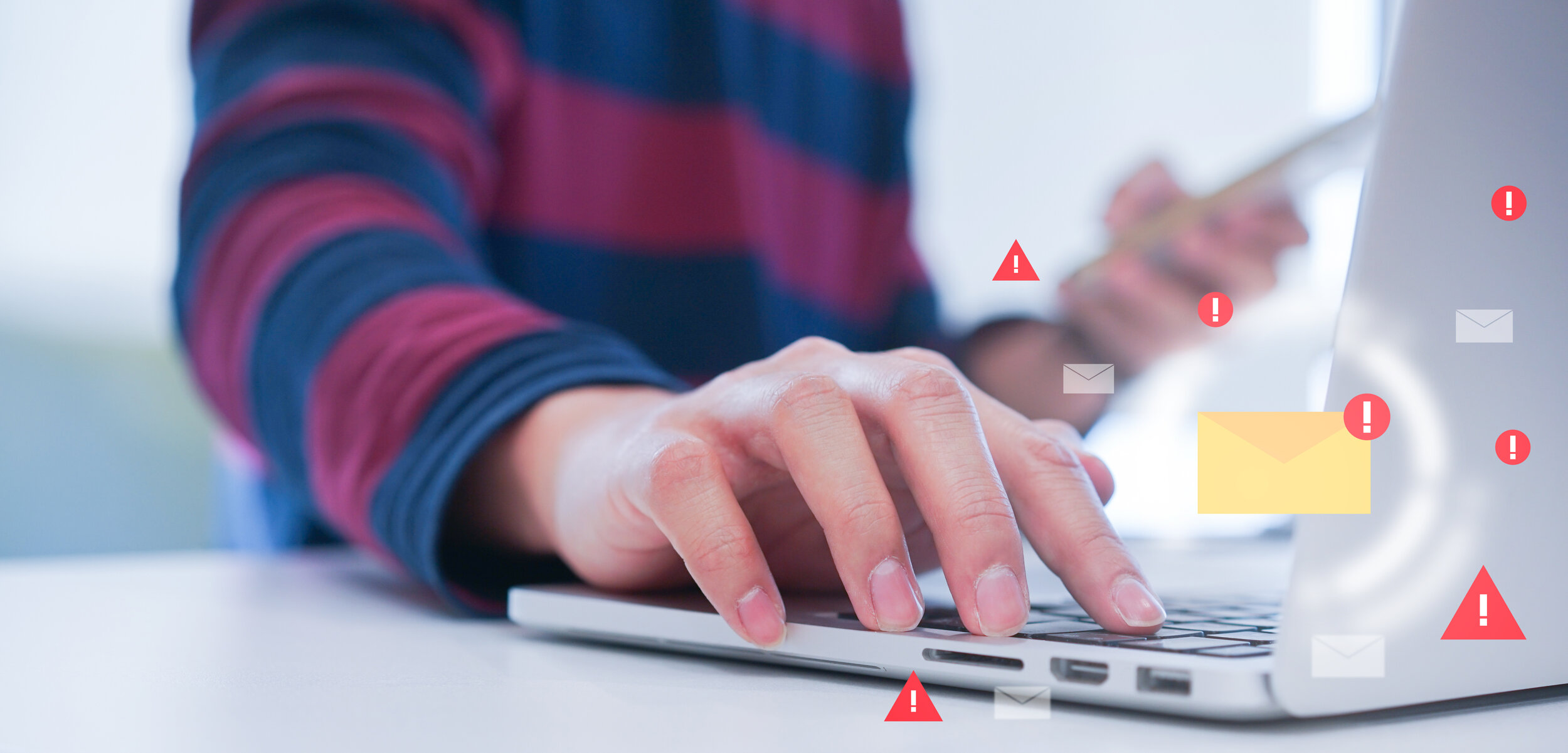Sign in to your work or school account using your two-step verification method
The purpose of this article is to walk through a typical sign-in experience.
What will your sign-in experience be?
Your sign-in experience differs depending on what you choose to use as your second factor: a phone call, an authentication app, or texts.
Sign in Options:
Sign in with a phone call
Sign in with a text message
Sign in with the Microsoft Authenticator app ( NDX Recommends this method) ( this can be found in your phones App store)
Please note: for your phone app and server you will be asked to do this the first time, and only there after if you change your password.
Should you sign in with a web browser to view your mail you will be prompted each time to authenticate.
Step 1:
On a laptop or desktop computer, go to: https://www.office.com/
Sign in with your email address and password
Step 2:
Select the authentication method, most users select Text message or Authentication App
Sign In Detailed steps:
Sign in with a phone call:
The following information describes the two-step verification experience with a call to your mobile or office phone.
Sign in to an application or service such as Microsoft 365 using your username and password.
Microsoft calls you.
Answer the phone and press the # key.
2. Sign in with a text message:
The following information describes the two-step verification experience with a text message to your mobile phone:
Sign in to an application or service such as Microsoft 365 using your username and password.
Microsoft sends you a text message that contains a verification code.
Enter the code in the box provided on the sign-in page.
3. Sign in with the Microsoft Authenticator app: (must first be installed on your phone before proceeding.)
Android Google Play Store
iPhone Apple Store
The following information describes the experience of using the Microsoft Authenticator app for two-step verifications. There are two different ways to use the app. You can receive push notifications on your device, or you can open the app to get a verification code.
To sign in with a notification from the Microsoft Authenticator app
Sign in to an application or service such as Microsoft 365 using your username and password.
Microsoft sends a notification to the Microsoft Authenticator app on your device.
Open the notification on your phone and select the Verify key. If your company requires a PIN, enter it here. You should now be signed in.
To sign in using a verification code with the Microsoft Authenticator app
If you use the Microsoft Authenticator app to get verification codes, then when you open the app you see a number under your account name. This number changes every 30 seconds so that you don't use the same number twice. When you're asked for a verification code, open the app and use whatever number is currently displayed.
Sign in to an application or service such as Microsoft 365 using your username and password.
Microsoft prompts you for a verification code.
Open the Microsoft Authenticator app on your phone and enter the code in the box where you are signing in.
Set up multi-factor authentication with a mobile device in Microsoft 365 Business VIDEO
Microsoft 365 sign-in for multi-factor authentication
How To Mark Outlook Email As Not Junk
Stop good emails from going to Junk in Outlook
OPTION I
Mark Email as Not Junk in Outlook
To ensure they are put in your Inbox:
STEP 1
Click on your Junk Email folder.
Then right-click the message labeled as Junk
Select Junk >> Not Junk from the context menu.
STEP 2
The Mark as Not Junk box comes up.
Check Always Trust email From user@email.com.
Click OK
The message will be moved to your Inbox and won’t be blocked as Junk again.
OPTION II
Add Contacts in Outlook to Safe Senders List
STEP 1
Open Outlook and click the Home tab. Then click the Junk button and select Junk E-mail Options.
STEP 2
Junk E-mail Options comes up.
Click the Safe Senders tab
The Add button
Type in the trusted domain or email address
and click OK.
The BYOD Workplace
BYOD Workplace
In today’s always-connected world, the time-honored separation of work and personal time is quickly disappearing. Mobile devices such as laptops, netbooks, tablets, and smartphones have fundamentally changed how all of us live and work. With work no longer confined to a physical office space, or limited to traditional business hours, we’ve created an increasingly mobile and dispersed workforce capable of working anywhere at anytime. 3 out of 5 workers today no longer believe an office presence is necessary for a productive day’s work.
Transferring IT hardware and equipment expenses to employees can save SMBs significant money. A study conducted by Cisco’s Internet Business Solutions projected that U.S. companies utilizing BYOD can save up to $3,150 per employee each year.
With some SMBs it’s no longer a question of what devices employees use and when they use them. Rather, businesses are looking at how to leverage the latest technologies so that employees can be more productive and efficient, even when they aren’t in the office. With this change in attitude comes new challenges: Both business and IT leaders will face new questions about security, productivity, infrastructure, and staff training.
According to Gartner analysts, more than half of organizations today already allow their employees to use third-party devices for work. While 80% of companies surveyed by Dell trust their employees in terms of device security, just 2% trust them completely.
A Managed IT Service Provider can provide a Mobile Device Management (MDM) Solution. The MDM solutions are a cost-effective means to ensure that any mobile device accessing their network is identified, controlled, and monitored.
This method of centralized management makes it easy to configure devices for enterprise access, stipulates password policy and encryption settings, locates and remotely clears and locks any lost or stolen device, automates security updates, and proactively identifies and resolves device or app issues.
Value of Managed IT Services for SMBs
Benefits of Managed IT Services
In today’s business environment a challenge of SMBs is to maintain and implement Information Technology solutions, both the budgetary and service level while leverage technology to improve productivity and enhance the way they do business.
With IT complexity, maintaining backups, patches, updates, and security, and minimizing business disruptions a SMB can become overwhelmed and if these important tasked are ignored, it could lead to lost of revenue or worse.
Here’s a look at a few ways Managed IT Services provides benefits to organizations:
Managed Services provides a predictable monthly cost, so no matter the level of support needed each month the budget remains the same, the predictable budget eliminates unanticipated labor costs, and maintains the budget.
SMBs need flexibility to scale with the growth of the business whether you are adding employees or scaling back employees the Managed IT services monthly budget is flexible to change with your business IT requirements ensuring you are never over paying for the services needed.
As a SMB, having a trusted technology partner providing full service technology and support needs from VOIP systems, Website, Network Infrastructure, Back Office Systems, POS (Point of Sale), Network Security and Help Desk Support eliminates the costly business mistakes of implementing to much technology or not enough.
Bottom line, SMBs realize lower Total Cost of Ownership and higher Return on Investment by outsourcing IT services to a Managed Service Provider and enables you to focus on growing your business.
Does a SMB need a Network Firewall?
Many times when working with new SMB's and reviewing their network infrastructure, we will ask "Do you have a firewall" and sometimes the answer is "I don’t think so” “Do I need one”. After investigating, we see the router, and then the discussion begins, ISP Router firewall, software firewall and hardware firewall capabilities..
It's important to use at least one type of a firewall , whether hardware, software or a combination of both. Firewalls are important components that help protect the organization from unauthorized access to its systems. There are other security measures, like anti-virus software, encryption and intrusion detection/prevention systems, that help combat a variety of threats.
However, a firewall is the “first line of defense” because it can be used to secure access to the network and to stop malicious attacks. A firewall that is designed and operated with security in mind will help prevent attacks from occurring by restricting certain types of traffic that could result in unauthorized access.
Simply, a firewall (selective) allows traffic based on selected criteria such as source or destination IP addresses, for instance. A firewall (non-selective) denies all traffic not in the log of approved applications.
So to answer the question: Yes, as a best practice for network security and data protection a firewall is recommend for all SMBs.
With cyberattacks and data breaches increasing at an alarming rate, without firewall security, it will leave your business vulnerable to a cyberattack.
SMB & Cloud Computing
The Benefits of Cloud Computing
Cloud computing saves SMB time and money by boosting productivity, improving collaboration, and promoting innovation. Here are benefits small and midsize businesses can realize from cloud computing solutions:
Reduced costs: Cloud computing often costs less than in-house IT infrastructure because it requires less hardware, power, and maintenance.
The cloud also eliminates some hardware costs, such as server maintenance and upgrades or new servers. Instead, users pay only for what they use. Rather than develop applications in house, users can access the cloud on a pay-per-use basis. This lets them scale down to a more manageable level when business is slow, and vice versa if business gets busier.
Reduced down time: Cloud computing lets businesses devote more time to revenue-generating activities. It also can help companies that have many remote employees, as this solution allows them to access the data they need without traveling to the office.
Faster recovery from disasters: Cloud computing enables organizations to use multiple data centers in case things go wrong with one site. If one location loses power or becomes otherwise unavailable, the replicated information can be accessed at another data center.
Password Security
Password Security
When it comes to security, the concern we should have is passwords. Whether you are a bank customer or business owner, your password is the key that can unlock valuable information about you and your personal/business assets. This information can be obtained and taken by malicious individuals who want to cause harm.
Passwords are one of the most important components and must be kept safe from hackers. These passwords are very easy to hack because we tend to reuse the same password for different sites or services. Once a password or password file has been compromised this information can be used to further harm you and your business/personal assets.
This article will provide you with some tips and tricks on how to keep your passwords secure and prevent any potential harm.
First thing when it comes to making your password stronger is not to use the same password across all services. This is a very bad practice and can result in you losing access to most of your banking information or your personal accounts. When it comes to passwords, we tend to keep them short, simple and easy for us because we are afraid of being hacked. This will make it much easier for hackers to hack into our system and steal sensitive information from us.
You might be worried that using a strong password is an inconvenience and might take away your time. The truth is, the most important thing to remember is that passwords are one of the first lines of defense between you and potential hackers. Just like your lock on the front door, it can stop a lot of unauthorized people from entering your house!
Password strength should never be compromised for convenience.
SMB & Backup and Disaster Recovery (BDR)
Backup and Disaster Recovery (BDR) is the process of identifying, planning, implementing, testing, and maintaining an effective disaster recovery strategy for small businesses within a specific industry. The goal of BDR is to ensure that if a disaster does strike your company you will be able to recover without regional or national interruption.
In today's society, every small business is automatically part of the Internet community. Small business benefit from access to a worldwide workforce and can quickly integrate with other businesses quickly. However, this multi-national accessibility has presented small businesses with new challenges in protecting the critical applications that keep them up and running.
BDR is a solution to this problem. It provides small businesses with a plan for recovering their services in the event of a disaster.
To implement an effective BDR solution, you must first assess your existing IT infrastructure and network to assess your risks and vulnerabilities. You must then develop a BDR strategy that will be responsive to these risks and vulnerabilities, while at the same time maintaining both an operational budget and critical business continuity priorities.